Responsive Design in Sketch
In print and video your canvas is a fixed size. When designing for interactive screens your canvas can be a whole range of sizes. This presents a challenge for the designer. One option is to choose one or more screen sizes and let the developer work out what happens in between them. Another is to design in the browser though you soon get bogged down in the complexity of layout in CSS rather than working on the design. Resizing constraints in Sketch provide a compromise between the two. The system is reasonably easy to understand but still takes a bit of extra effort to apply it to your design. Resizing constraints can't handle completely different layouts so you will still have to create desktop and mobile designs but it can handle a moderate range of screen sizes so you probably don't have to create an artboard for tablet-portrait anymore.
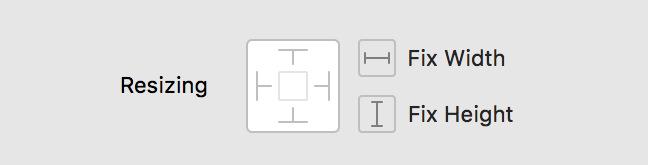
You can pin any side of a layer to it's parent and/or set a fixed width or height. It's best to apply resizing constraints as high up the layer hierarchy as possible. It's also a good idea to avoid nesting resizing constraints within each other as the interaction between them down through the layer hierarchy can be difficult to understand.
When you have Adjust contents on resize checked you can test your resizing constraints on different screen sizes. You can also switch between portrait and landscape. I've found sometimes when you switch back to portrait the layers are in the wrong position so instead I press Command Z to undo the switch from portrait to landscape. In the prototyping plugin I'm working on, you can preview your design in a separate floating window without affecting your design. Even using auto layout constraints on iOS it can be challenging to make a design work on both portrait and landscape. In Sketch you end up having to change the portrait design to make all the elements fit on the landscape orientation which is not what you want. Currently I don't have a solution to this.
For web design the height of each page tends to be different. You keep having to move the footer and change the page height when the content changes. One technique is to pin the footer to the bottom which allows you to drag the page height up and down without also having to move the footer.
The Auto Layout plugin came out in December 2016. Sketch's initial and unintuitive group and symbol resizing had been out since July that year. Auto Layout's interface was a definite improvement. Most of the settings in Auto Layout have equivalents in Sketch except being able to set a minimum and maximum width or height. So pinning with pixel amounts is the same as Sketch's pinning. Pinning with percentage amounts is the same as having no pinning in Sketch. Centering with an offset would be the same as setting a fixed width or height in Sketch. Auto Layout doesn't set Sketch's resizing constraints so if you disable the plugin you won't have any resizing constraints until you enable it again. You can use Auto Layout along with Sketch's resizing constraints though it gets a bit confusing using both. Overall I would say that Sketch's current resizing constraints are better and simpler than Auto Layout.
Auto Layout added a flexbox like layout system called stacks. It basically arranges layers horizontally or vertically with a fixed distance between them. The layers can be aligned top, middle, bottom or stretched for a horizontally arranged stack and similarly for a vertically arranged stack. If you have the collapsing option checked and you hide a layer, the other layers will move in and take it's place.
The Fluid plugin was the first to bring a layout system to Sketch in November 2015. It's user interface looks similar to the auto layout controls in Xcode. It allows the settings to be relative to the canvas, group or previous sibling while in Sketch it's always relative to the group. In Xcode it's fairly common to create a constraint that sets the vertical or horizontal spacing between elements. Unfortunately you can't do this in Fluid. With pinning you have to enter a specific amount rather than the plugin using the current relative position of the layer. This makes the plugin difficult to use.
The constraints panel floats above your design but you can move it out of the way. It might have been better if this was in the inspector sidebar on the right. You can resize an artboard in-situ which might mess up the position of your layers or you can preview it in a separate window which doesn't affect your design. When you resize an artboard the layers don't automatically re-layout, instead you have to press the Update Layout button.